How can we help?
Create new selector / open existing selector
Depending on whether you already see a selector in your list after logging in or not, you can either create a new one or click and open the existing one.
Create a new selector
If you don't see a selector in your list yet, choose one NEW SELECTOR and name this “Getting Started ColorSelector”. Note that the "Live" toggle on the left side of the screen must be deactivated (see figure below). If the toggle is deactivated, you are in the so-called staging environment. Active work in the digitizer is only possible in this mode. For more information about the staging environment, see in this article.

A pop-up will then open in which you can set the name of your selector and select the default language:
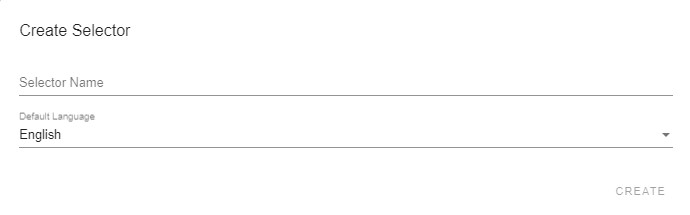
The Selector is now ready to go.
In the next step, you define the global settings (buttons, theme, etc.) and then create the levels of the question tree. More on that later.
Open an existing selector
Have you logged in and already see a selector in your list? Then you don't have to create a new one, you can click on it directly and follow the next steps of the Getting Started tutorial.
Important: Before you start editing your selector, make sure the Live toggle is off (see image above).


